Technical Support Contact
Phone 8:30am – 5:00pm ET: (585) 388-2040 ext. 1
Email: support@prioritythinking.com
Frequently Asked Questions (FAQs)
Click on the questions below to expand and collapse or .
If you are trying to log in and the course asks you to please enroll this is an indication that your session has timed out. The easiest way to circumvent this error is to either log in using a new browser, or open a “private window” and log in again. You can also refresh your browser cache and log in again in order to see the course.
Using the Chrome browser
Click the three dots in the top right corner of the browser and choose “New incognito window.” Then, go to portal.prioritythinkin.com and try to log in with your new password.
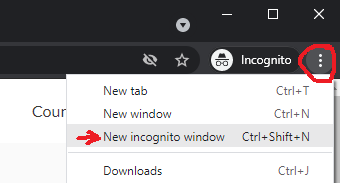
Using the Firefox browser
Visit portal.prioritythinking.com and then click the lock icon next to the URL bar. Then, click “Clear cookies and site data…” and select portal.prioritythinking.com in the list box and click the “Remove” button. Then, try to log in with your new password.
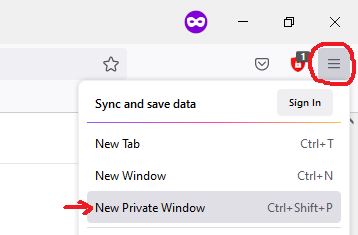
Using the Edge browser
Click the three dots in the top right corner of the browser and choose “New InPrivate Window.” Then, go to portal.prioritythinking.com and log in with your new password.
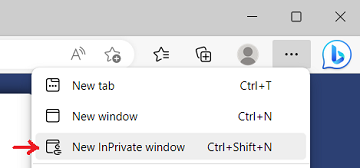
If you have recently changed your password and you are not able to log in, then your old password may be stored in your browser’s “cookies” or “cache”. The steps below will allows you to clear this data. Don’t worry, your course progress will be safe.
Using the Chrome browser
Visit portal.prioritythinking.com and then click the lock icon next to the URL bar. Then, click “Cookies” and a menu will pop up. Choose portal.prioritythinking.com in the list box and then click the “Remove” button. Then, try to log in with your new password.
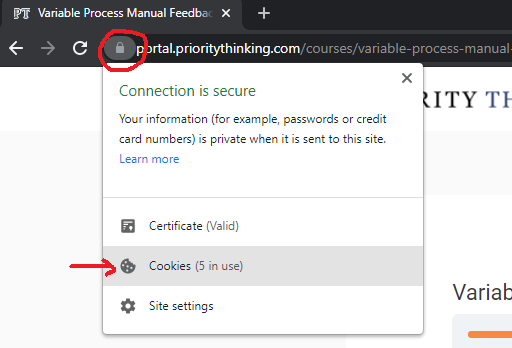
Using the Firefox browser
Visit portal.prioritythinking.com and then click the lock icon next to the URL bar. Then, click “Clear cookies and site data…” and select portal.prioritythinking.com in the list box and click the “Remove” button. Then, try to log in with your new password.

Using the Edge browser
Visit portal.prioritythinking.com and then click the lock icon next to the URL bar. Then, click “Cookies” and a menu will pop up. Choose portal.prioritythinking.com in the list box and then click the “Remove” button. Then, try to log in with your new password.
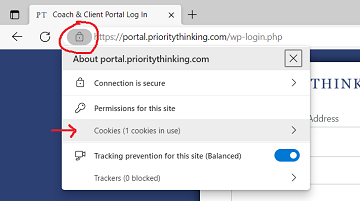
Group Leaders are able to check the progress of each of their Students by clicking the “Reports” item in the menu at the top of the page. This report will show all Students, but not other Group Leaders.